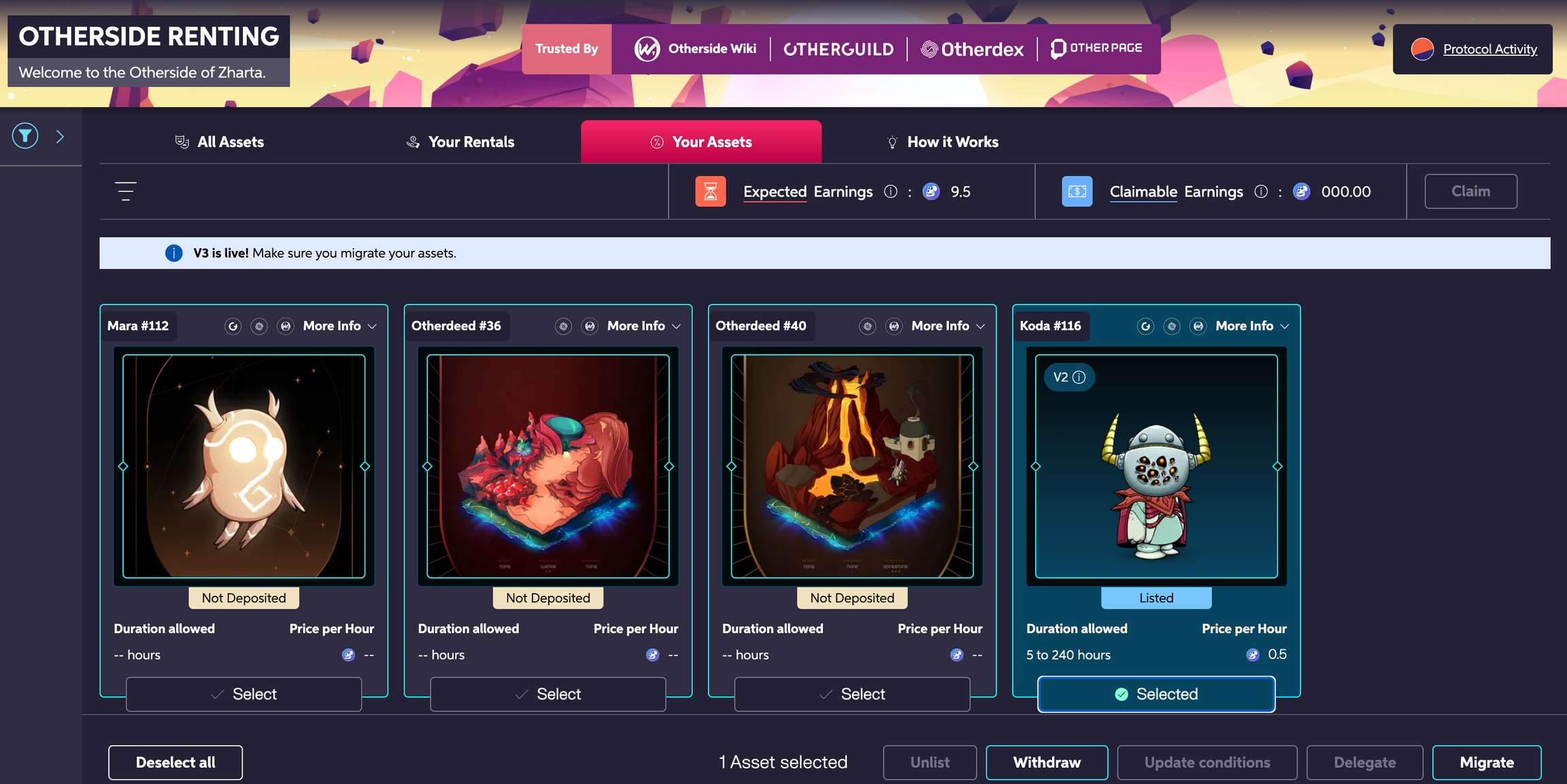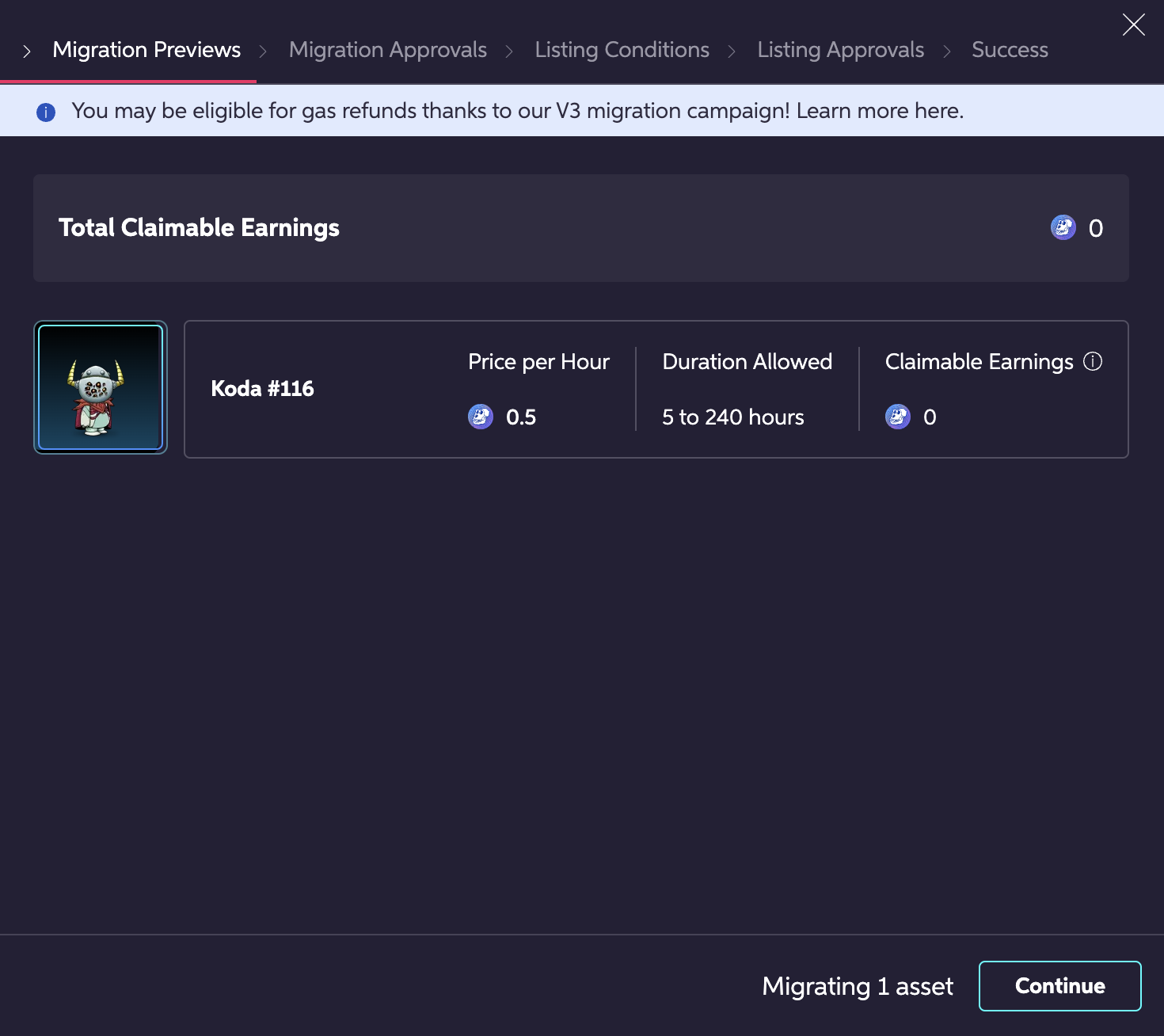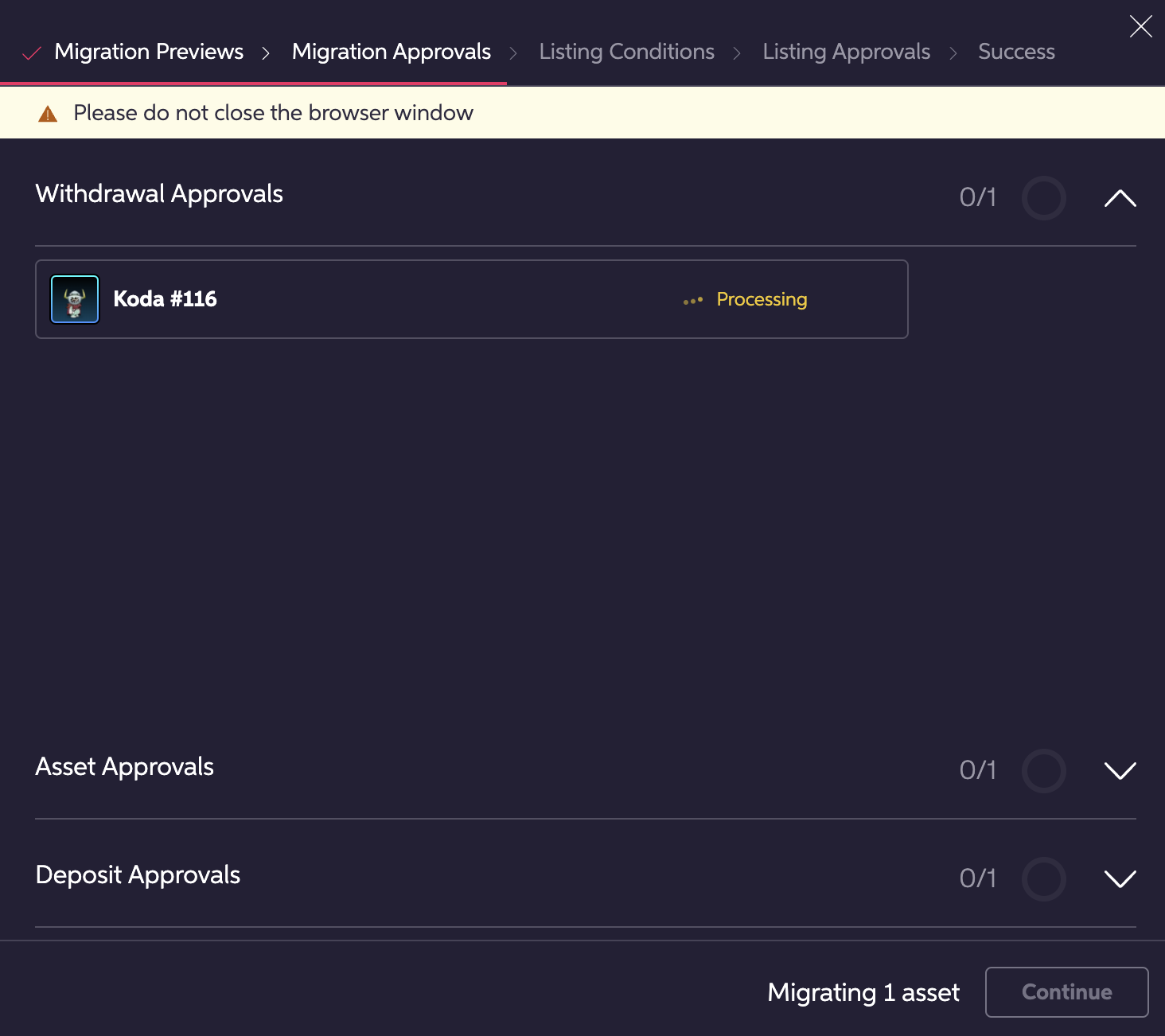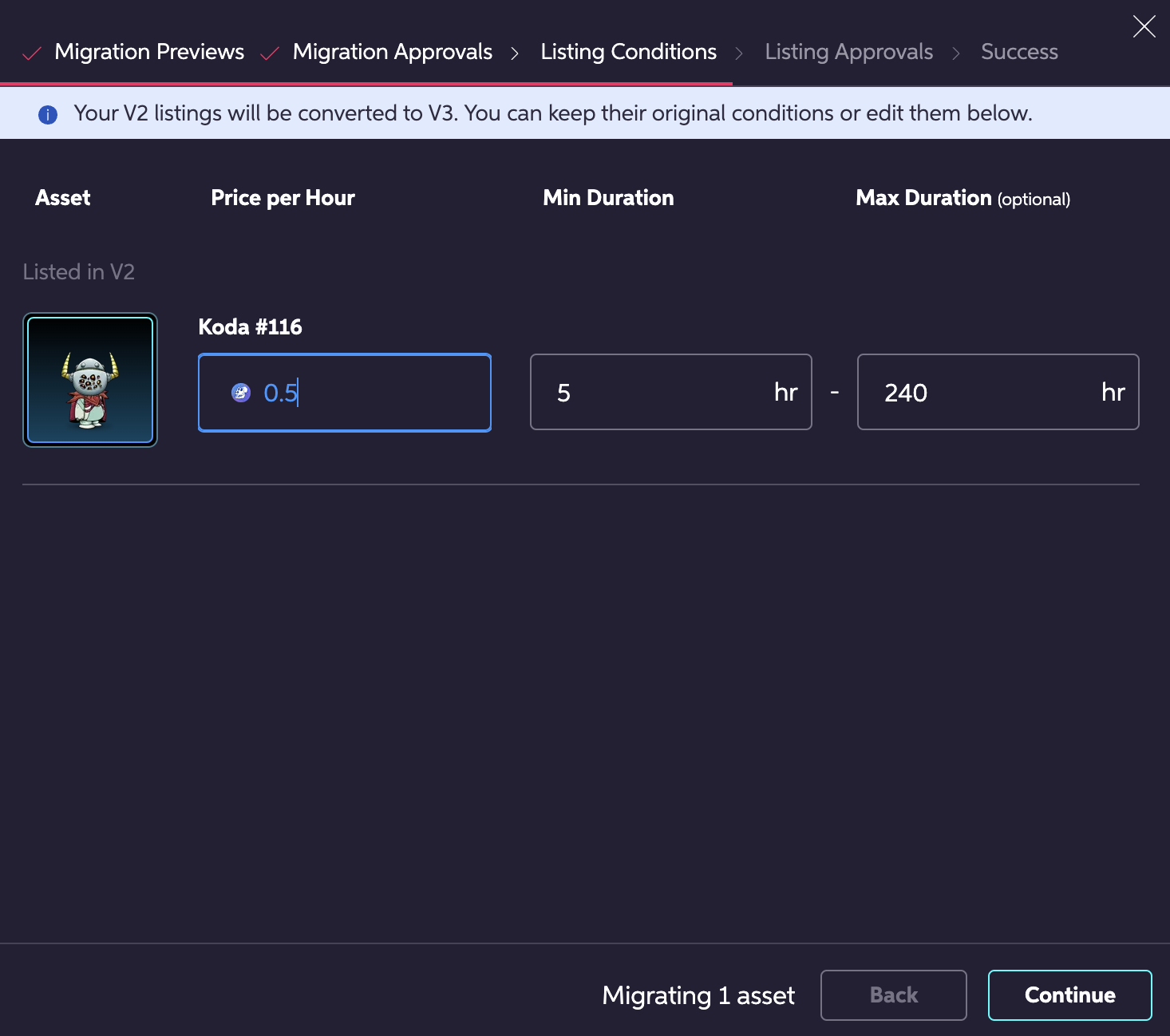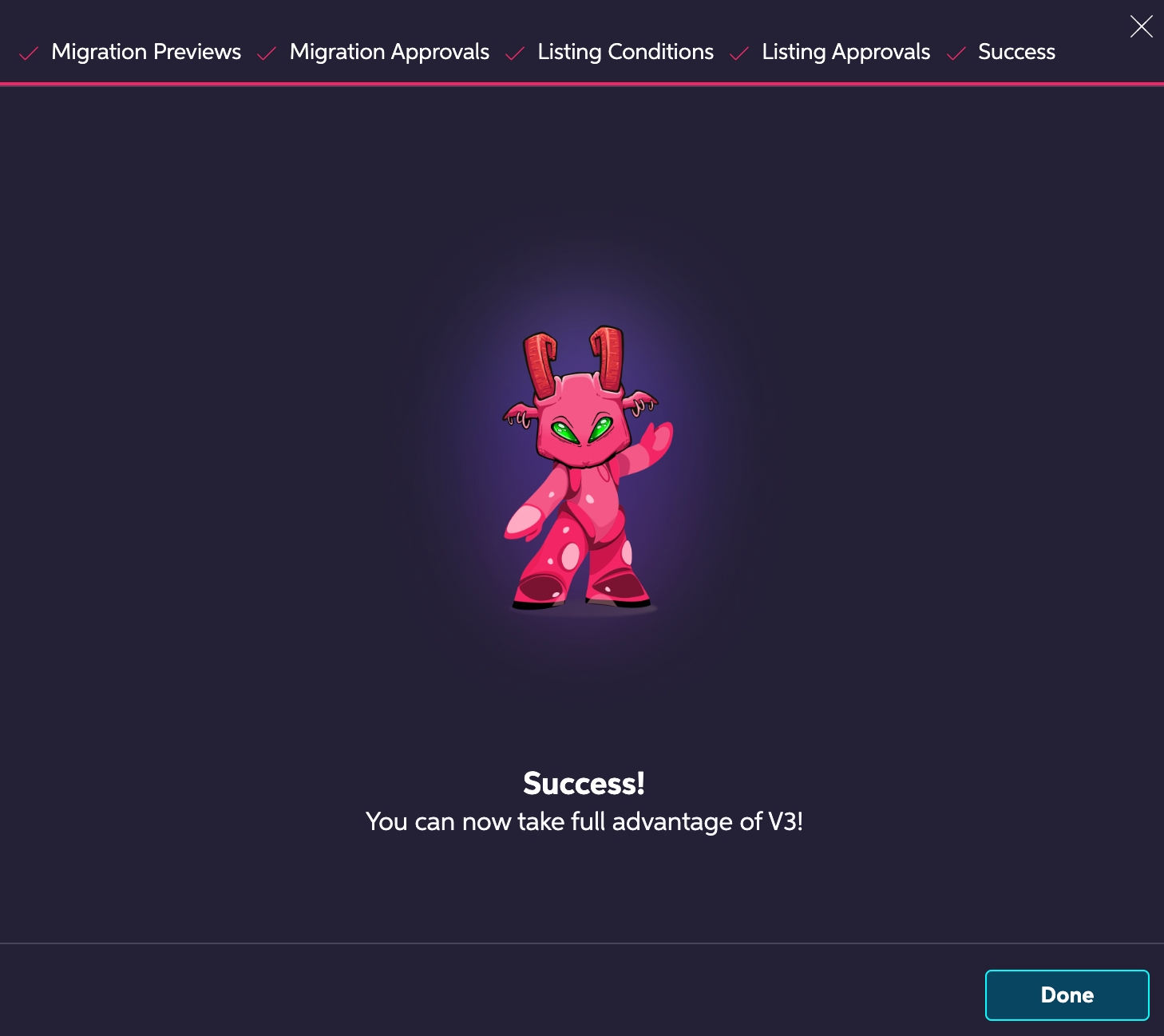Migrating Your Assets
Step-by-step
Select your free V2 assets (if any are currently being rented, you’ll have to wait until their rentals end to migrate them). If you have a lot of assets to sort through, try using the Version filter.
Once you've selected all the assets you want to migrate, click Migrate.
The first step gives you an overview of the assets you're about to migrate and any earnings you'll claim as a result.
Next, go through the approvals required to move your assets to V3 Safe Vaults.
Define each asset's listing conditions. If some or all of your selected assets were listed on V2, their inputs will be pre-filled with their previous conditions, but you can edit them if you prefer.
Finally, approve the V3 listings. This step only requires wallet signatures, which are gas-free.
And that's it - your assets are now listed on V3!
Last updated