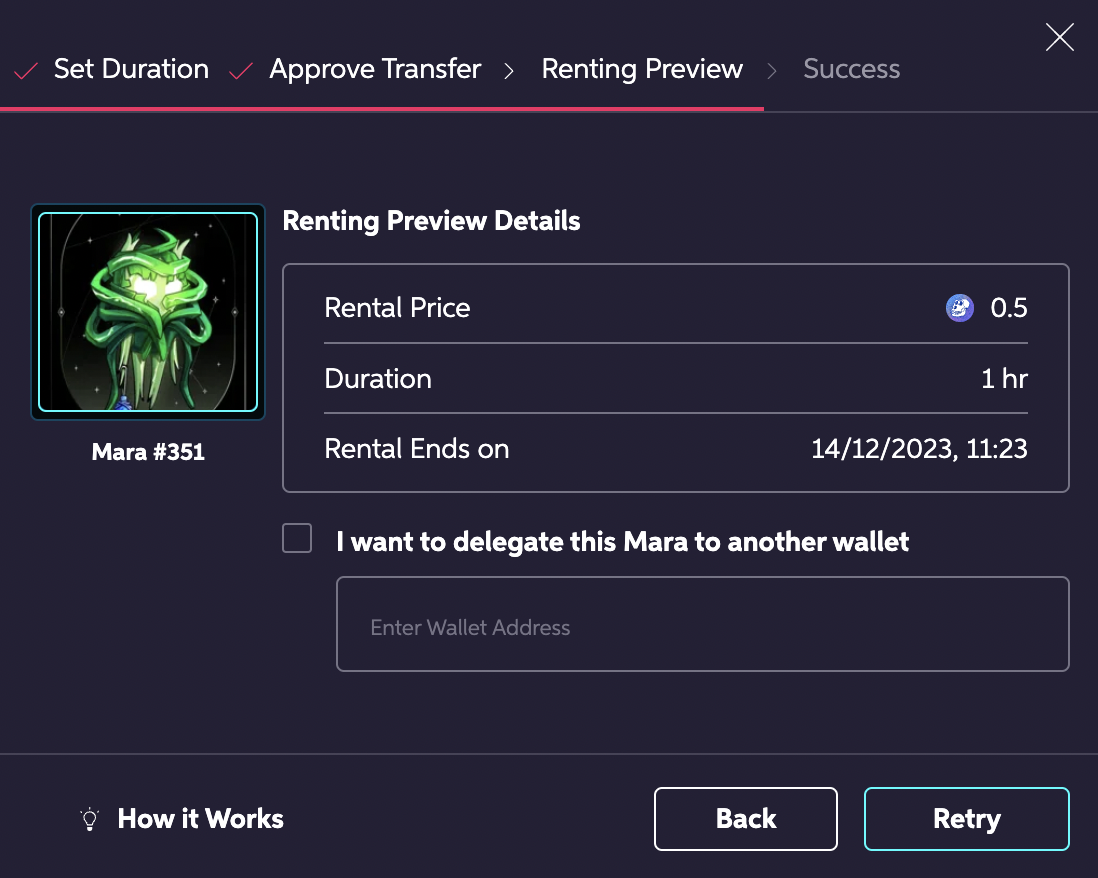Rental Delegation
Delegation
Renters can choose to pay with one Wallet and play with another by delegating their rentals.
To do so, in the last step of the renting process, they should check the corresponding box (as seen in the image below) and enter the target Wallet address.
Last updated